Accessibility in Halo: The Master Chief Collection

ACCESSIBILITY
Halo: The Master Chief Collection brings a variety of features across both PC and Console which provide an accessible experience for multiple users in our universe.
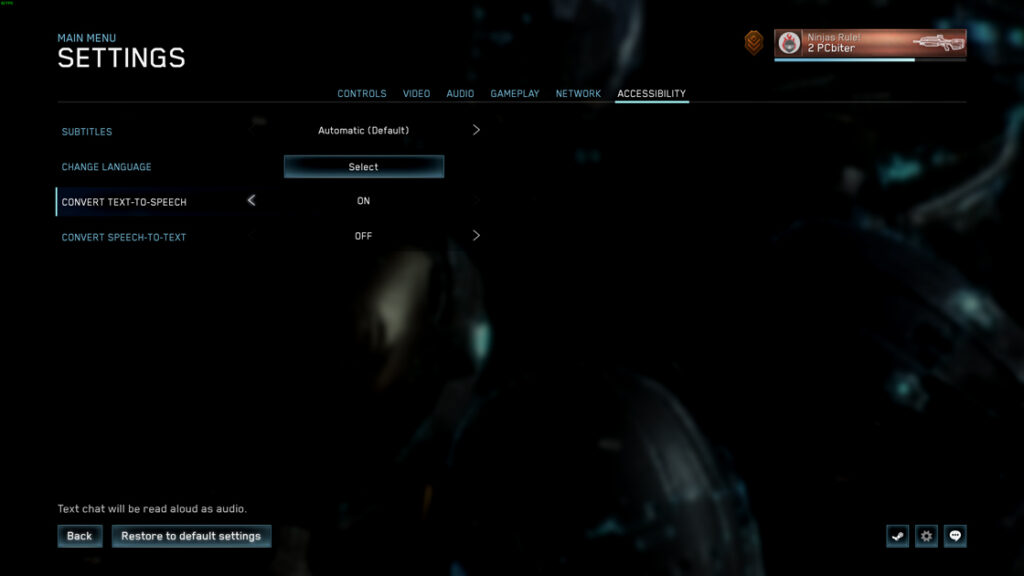
Subtitles
There are three settings for subtitles which users can choose from:
- Automatic (Default)
- Subtitles are shown when playing in a language without localized dialogue
- ON
- Subtitles will be displayed in game
- OFF
- Subtitles will not be displayed in game
Language Selection
Gives players the option to set their preferred text and dialog languages in game. If a selected default language is not supported, players can set a fallback language to use.
Text to Speech
Gives players the ability to have text chat be read aloud as audio
- On Xbox, this feature can be enabled through the Xbox Settings menu. Navigate to Ease of Access > Game Transcription > Text-to-speech
- On PC, this feature can be enabled through the Halo: The Master Chief Collection Accessibility Settings. Navigate to Options & Career > Settings > Accessibility > Convert Text-To-Speech > ON
Speech to Text
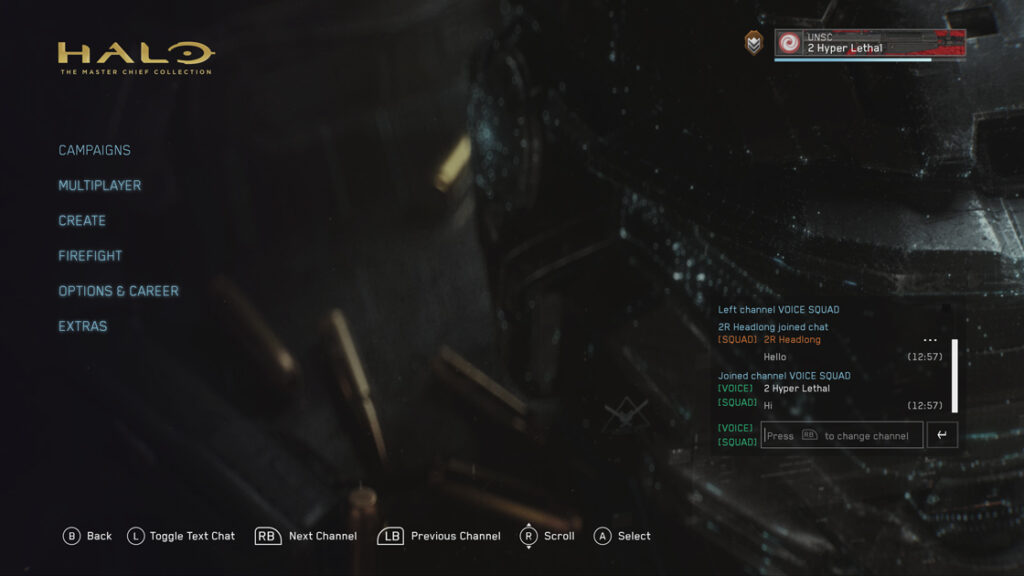
Gives players the ability to have voice chat be transcribed to text in the text chat window
- On Xbox, this feature can be enabled through the Xbox Settings menu. Navigate to Ease of Access > Game Transcription > Speech-to-text
- On PC, this feature can be enabled through the Halo: The Master Chief Collection Accessibility Settings. Navigate to Options & Career > Settings > Accessibility > Convert Speech-To-Text > ON
Text Chat
Provides players with the ability to text chat with other players. There are two channels offered to a player:
- SQUAD
- Allows players to chat amongst all players in their squad in a session
- ALL
- Allows players to chat amongst all players within a session
Shortcut Keys
Gives players shortcuts to access certain areas of the title:
- J Key (for PC) and left joystick click (for Xbox) will navigate the user to Text Chat
- R Key (for PC) and X button (for Xbox) will navigate the user to the Roster
- O Key (for PC) will navigate the user to the Settings menu
- X Key (for PC) and Y button (for Xbox) will display the most recent Carnage Report
- D Key (for PC) and menu button (for Xbox) will navigate the user to the Options & Career menu
- M Key (for PC) and View button (for Xbox) will navigate the user to the Main Menu
- Enter key (for PC) and A button (for Xbox) will select the currently highlighted menu option
- Esc key (for PC) and B button (for Xbox) will navigate the user to the previous screen
Narration
Halo: The Master Chief Collection offers narrator support across both PC and Xbox. This will help players navigate throughout the menus and UI.
Supported Platforms:
- Xbox One (all versions)
- Microsoft Store (Windows 10)
- Steam (Windows 7, Windows 8, Windows 10)
How to enable on PC
- Players can enable this feature through the Windows 10 Narrator app. In the Start Menu, type in Narrator and launch the app.
- To modify Windows 10 Narrator settings, on your keyboard, simultaneously press the following combination: CTRL + Windows Key + N. This will open the Narrator Settings, which then can be changed.
How to enable on Xbox
- Players can enable this feature through the Xbox Settings menu. Navigate to Settings > Ease of Access > Game Transcription > Let games read to me
Note: “Let games read to me” in the Xbox Console Companion app is not supported on Steam builds and users must use their Operating System (OS) narrator to enable narration in title.
CONTROLS
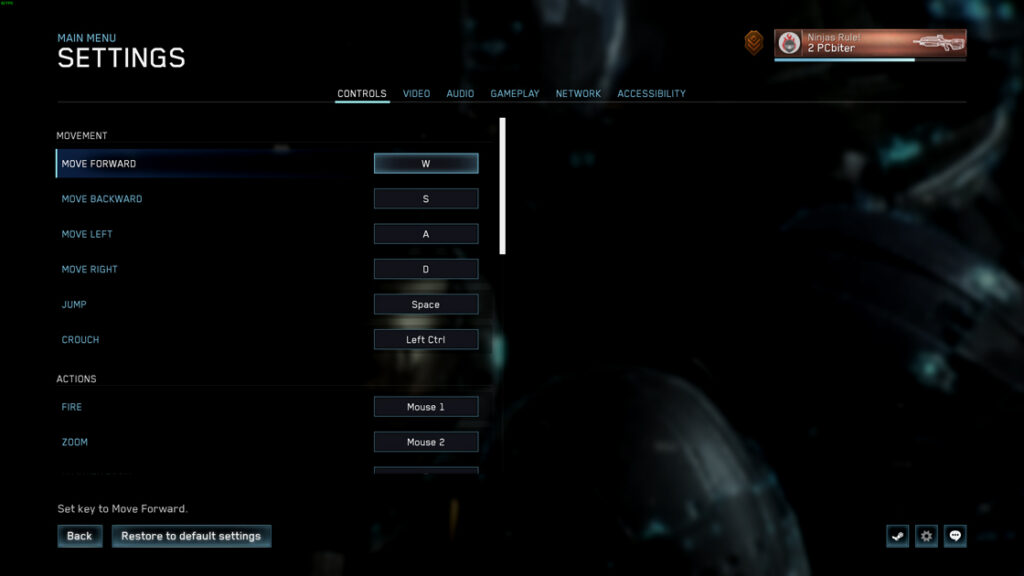
Configure Mouse & Keyboard
Players can configure bindings and options for Mouse & Keyboard input
- Configure Bindings
- Players can set and customize their key bindings for Mouse & Keyboard. The following player actions are accounted for:
- Movement
- Actions (Fire, Melee, Zoom, etc.)
- Vehicle Controls
- UI Controls
- Communication
- Crouch Behavior
- Players can select if crouching in gameplay will require a button hold or button press to toggle the effect
- Zoom Mode
- Players can select if zooming in gameplay will require a button hold or button press to toggle the effect
Configure Gamepad
Players can configure bindings and options for Gamepad input
- Button Layout
- Thumbstick Layout
- Aim Control
- Auto Look Centering
- Vibration
- Horizontal and Vertical Look Sensitivity
- Look Acceleration
AUDIO
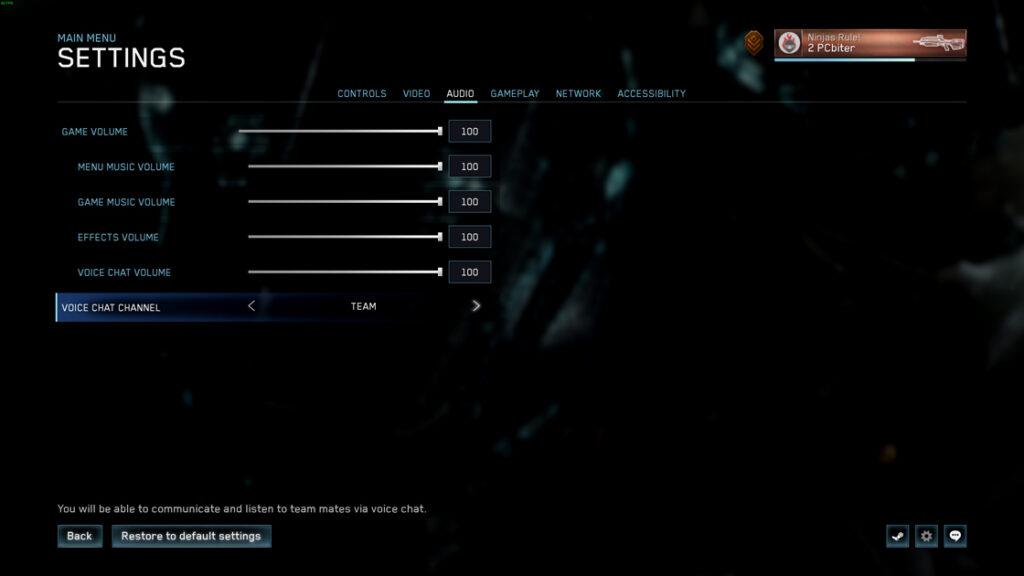
Game Volume
Gives players the ability to set volume for all game sounds and music. A subset of specific volume options is available to the player to adjust:
- Menu Music
- Players can set the volume of the main menu music
- Game Music
- Players can set the volume of the game music
- Effects
- Players can set the volume of the sound effects in game
- Voice Chat
- Players can set the volume of incoming voice chat in multiplayer games
Each of these have a slider available for tuning from 0 through 100.
Voice Chat Channel
There are three channels which users can choose from for voice chat:
- Team (Default)
- Players will be able to communicate and listen to teammates via voice chat
- ALL
- Players will be able to communicate and listen to all players via voice chat
- Squad
- Players will be able to communicate and listen to squad mates via voice chat
- OFF
- Players will not be able to listen to incoming voice or be able to communicate through the microphone
GAMEPLAY
Crosshair Position
There are two settings which users can choose from:
- Centered (Default)
- The crosshair will appear like most modern shooters, attached to the middle of the screen
- Classic
- The crosshair will appear like the original game, 1/3rd from the bottom of the screen
Invite Notifications
There are two settings which users can choose from for invite notifications:
- ON (Default)
- Invite notifications will appear in the top portion of the Roster for a user
- OFF
- Invite notifications will be disabled and not shown in the top portion of the Roster for a user
ACCESSIBILITY WORKAROUNDS
Users who can’t identify the current state of whether a friend is muted or unmuted can use the following workaround:
- After a user mutes the friend, press Esc from the Roster window, come back to the friend within the Roster, navigate to the mute button and observer the announcement made by the narrator.
Users who rely on Keyboard will not be able to access the back button. This issue is persistent across almost every window, so the user will not be able to navigate further without these buttons using keyboard. The following shortcut keys are provided to help workaround this issue:
- Users have to navigate back to the bindings menu to set bindings which are missing since Narrator does not announce the error message.
- Pressing “ESC” button to exit from settings will prompt a confirmation pop up which will show that key bindings are missing. At this point, a user can identify that keyboard mapping is not correctly set.
Users who rely on a Screen Reader will not be able to select mission, difficulty, and game type.
- Using the down arrow allows the user to select items which are present under the tab items (mission, difficulty, and game type).
- Using the left Thumbstick down allows the user to select items which are present under the tab items (mission, difficulty, and game type)
USERS ARE NOT PROVIDED SHORTCUT KEY INFORMATION
The information is announced for the user to access the buttons, however here’s the shortcut keys for users to know:
- J Key (for PC) and left joystick click (for Xbox) will navigate the user to Text Chat
- R Key (for PC) and X button (for Xbox) will navigate the user to the Roster
- O Key (for PC) will navigate the user to the Settings menu
- X Key (for PC) and Y button (for Xbox) will display the most recent Carnage Report
- D Key (for PC) and menu button (for Xbox) will navigate the user to the Options & Career menu
- M Key (for PC) and View button (for Xbox) will navigate the user to the Main Menu
- Enter key (for PC) and A button (for Xbox) will select the currently highlighted menu option
- Esc key (for PC) and B button (for Xbox) will navigate the user to the previous screen
Users who use Screen Reader for navigation will not know the sliders current position when the user changes the position of the slider.
- If the user goes to any button and comes back to the slider, the current value is announced.
Users are not given any Screen Reader announcements when the game launches and lands on the main menu.
- The user has to exit from the Narrator by CAPS+ESC and restart the Narrator. The Narrator will start working again and make announcements.
Users cannot perform the action of opening chat pane or options & career from the Roster menu
- The user can escape from the Roster window on pressing the Esc button and then access the chat pane and/or options and career by the following shortcut keys:
Users cannot perform “Find A Player” using the keyboard.
- Users can search the Gamertag by pressing the “Enter” key as the “Ok” button is not accessible. Users can also use the “ESC” key to close the window.
